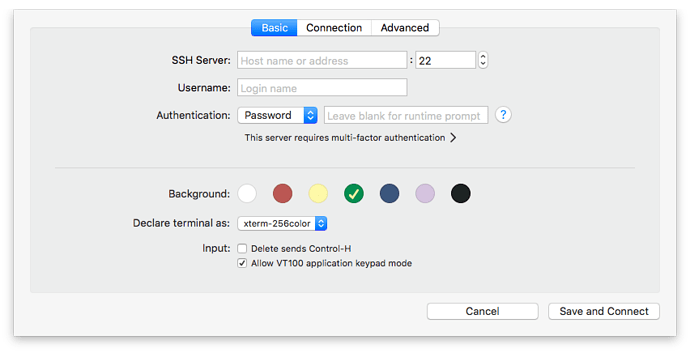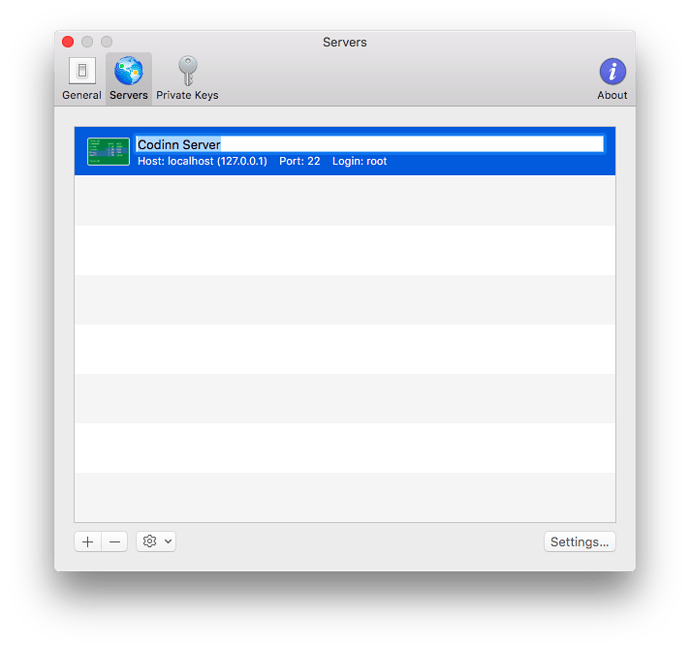Add server
You must add a new SSH server before you can connect. Click "Add Server…" from "Shell" menu, and server creation dialog will be revealed:
Type in your SSH server address and login user name. SSH Shell currently support 3 types of authentication method:
- Choose Password for
passwordauthentication method - Choose Interactive for
keyboard-interactiveauthentication method - Choose Public-key for
public-keyauthentication method
SSH Shell integrated with OS X Keychain tightly, all of your login passwords, keyboard interactive informations and private key passphrases are saved to keychain automatically.
Note: If you want SSH Shell forget your password from Keychain, just leave the password field blank, then saved password will be permanently removed from your keychain.
You can choose your favorite background from 7 builtin themes. Click "Save and Connect" button once you have configured properly.
Managing servers
To manage your servers, open "Preferences…" of SSH Shell and switch to "Servers" tab of the window.
The newly created server has a default name with the form of user@ssh-server:port . You are able to change the default server name by press Enter key on selected server.
To delete a specified server, select it from server list and click "–" button next to the "+" button, a confirmation dialog will appear. The server will be deleted permanently after you confirmed.