We have launched Core Apps Beta Program, Core Shell 3 beta now can reveal detailed connection log for up/download tasks.
Could you please give the beta version a try, and attach the desensitized log file?
Three steps to get a connection log:
- Edit the profile, and set Log Level to Debug3.
- Log into the server, and download the file that was proven problematic.
- Click transfer list icon on top-right, then right click on the failed downloading task, select Reveal Logs from the context menu.
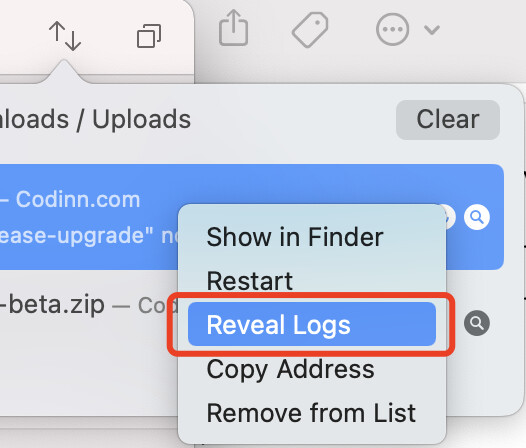
Thank you,
Yang