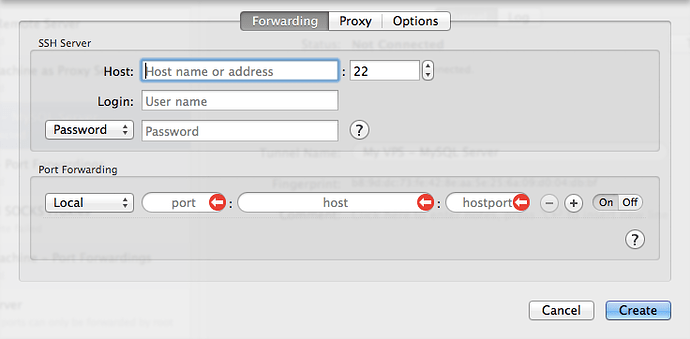Adding Tunnel
You can click Add button right on bottom-left corner of main window, a new panel will be revealed:
You can type ssh server address and login user. SSH Tunnel currently support 3 types of authentication method:
- Choose Password for
keyboard-interactiveandpasswordauthentication methods - Choose Private Key for
public-keyauthentication method
SSH Tunnel integrated with OS X Keychain tightly, all of your login passwords and private key passphrases are saved to keychain automatically.
Note: If you want SSH Tunnel forget your password from Keychain, just leave the password field blank, then saved password will be permanently removed from your keychain.
On the Port Forwarding section, you can add port forwardings as much as you need.
- Three tunnel types are supported - Local, Remote and Dynamic Port Forwarding
- Each port forwarding can be enabled / disabled by switching between "On/Off" mode
- There must be at least one port forwarding configured and enabled
Click "Create" button once you configured properly.
Renaming Tunnel
The newly created tunnel has a default name with the form of user@ssh-server:port . Change the value of "Tunnel Name" text field to rename the tunnel:
![]()
Deleting Tunnel
To delete a tunnel, select the tunnel, and click Del button next to the Add button, an confirmation dialog appears. The tunnel will be deleted permanently after you confirmed.